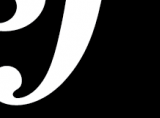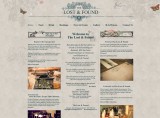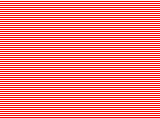David Slack - Web developer

Search:
- 29 North
- Act Maintenance Solutions
- Ady Mills
- Arm & Eye
- Documenting the Mundane
- DS Card
- Ebay shop - Tech Genome
- Elevator Studios
- ESS Newton
- Farango
- Lilly Grove
- Lost and Found
- Lucky Fingers
- Luna
- My BubbleBee
- My website
- Relish
- Rotary Club of Liverpool
- SATandCABLE
- Senua Digital
- Senua Hydroponics
- The Natural Apothecary
- Vehcam
- Wind in the Willows Child Care
ImageCache
Now to set up the main part of the image modules, we'll setup ImageCache
- Go to admin
- On the right hit 'ImageCache'
There will probably be only one preset for ImageCash at the moment and this is for the iTweak upload module. This preset will set up an images size for any image uploaded using iTweak upload. We won't touch this at the moment but we will create our own
From the image the user will upload we will create 4 images
- one at 600px width by 300px height for the main image
- one at 200px width by 200px height for the sub images
- one at 950px width with any height for the full size image
- one at 80px width by 80px for the teaser
We'll start with the main image
- Click the 'Add new preset' tab at the top
- Use the name 'main'
- Click the Save preset button at the bottom
- Click 'Add Scale' near the bottom
- In the width box type '600' and leave height blank
- Hit the 'Create action' button
- Click 'Add Javascript crop' under 'New Actions'
- In the width type '600'
- In the height type '300'
- X offset and Y offset is center
- Aspect ratio set to 'CROP'
- Cick the 'Is the toolbox reizable or not?' box
- Hit the 'Create action' button
Go back to admin -> ImageCache and you'll see your new preset (I'll show you how to use it later). Now the next preset
- Click the 'Add new preset' tab at the top
- Use the name 'full'
- Click the Save preset button at the bottom
- Click 'Add Scale' action near the bottom
- In the width box type '950' and delete everything in the height box
- Hit the 'Create action' button
Go back to admin -> ImageCache and we'll create the sub image
- Click the 'Add new preset' tab at the top
- Use the name 'sub'
- Click the Save preset button at the bottom
- Click 'Add Scale And Crop' near the bottom
- In the width box type '200' and in the height box type '200'
- Hit the 'Create action' button
Go back to admin -> ImageCache and you'll see your new preset. Now the last preset
- Click the 'Add new preset' tab at the top
- Use the name 'teaser'
- Click the Save preset button at the bottom
- Click 'Add Scale And Crop' near the bottom
- In the width box type '80' and in the height box type '80'
- Hit the 'Create action' button
Latest content
Social networks
Contact me here or catch me on one of
the social networks below
Off-site News
My blog
Try this on your mobile
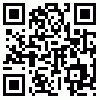
You should be able to use this right from the screen
Latest tweets
Calendar
| M | T | W | T | F | S | S |
|---|---|---|---|---|---|---|
|
|
1 |
2 |
3 |
4 |
5 |
6 |
|
7 |
8 |
9 |
10 |
11 |
12 |
13 |
|
14 |
15 |
16 |
17 |
18 |
19 |
20 |
|
21 |
22 |
23 |
24 |
25 |
26 |
27 |
|
28 |
29 |
30 |
|
|
|
|
Copyright David Slack - Web developer